Log In and Set a Quick-Access PIN
Each day, the first time you log in to QScript on a browser, QScript asks you to set a quick-access PIN to speed up your QScript access on this browser for the
- If you have recently logged in, your account name is displayed.
Click it to continue. Otherwise, enter your Username, then click Next.
- Enter your Password, then click Log in.
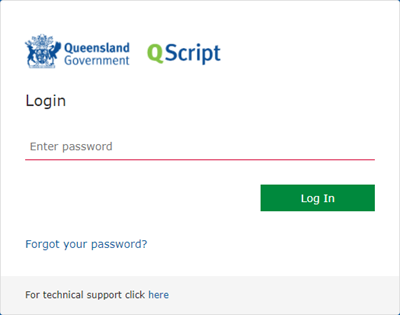
A notification is sent to you, using the verification method you set up the first time you logged into QScript (authentication app, SMS message, or phone).
- Depending on your authentication method, approve the login, or enter the code sent to you.
Examples:
- Authenticator App code
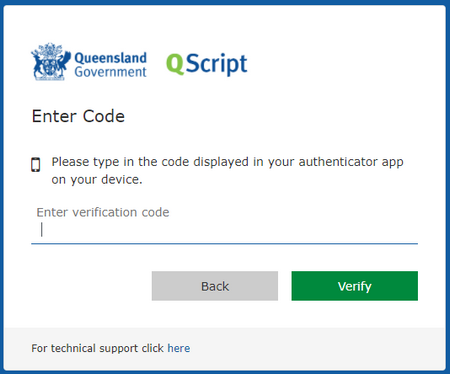
- SMS
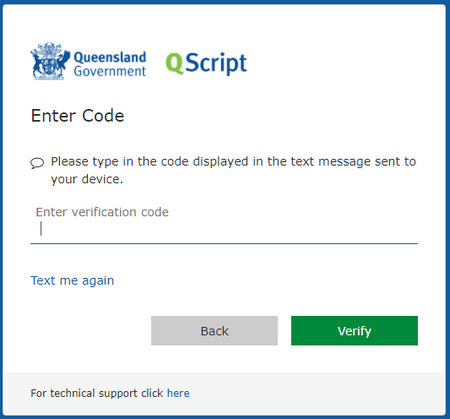
Once you approve your login, you are prompted to create a PIN, which will make it faster to access QScript on this browser for the rest of the day.
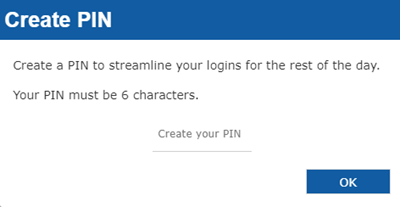
Your PIN can be any six letters or numbers.
Your PIN expires after 8 hours. Each day, the first time you log into QScript on a new browser session, you must log in, authenticate, and set a PIN. Then, for the next 8 hours, you can use the PIN to access QScript on this browser. Closing your browser session will end your QScript session and you must log in again in full.
- Authenticator App code
- Enter a PIN, then click OK.
Your PIN is saved, and you are logged in to QScript.
- Select your user account.

In some instances, depending on the browser settings, you may be prompted to re-enter your password. If prompted, enter your password to continue.
- Enter your PIN.
- Click Submit.
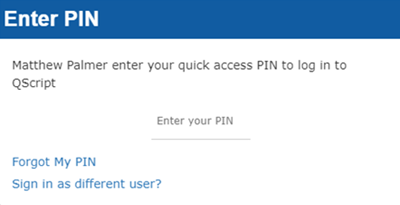
You are logged in to QScript.
If you forget your PIN during the 8 hour period, you can easily reset it.
- From the PIN entry screen, select Forgot My PIN.
- Log in as normal, then create a new PIN for this browser.
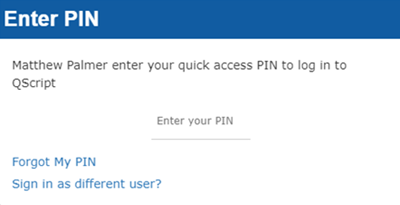
You are returned to the Login screen.