Practitioner Dashboard
The Dashboard is the home screen of the QScript portal. It provides access to your recent notifications and patients. When in QScript, you can return to the Dashboard at any time by clicking Dashboard in the breadcrumbs.

System-related notifications also display on the practitioner dashboard.

Patient search
Search for a patient by name and date of birth, or by Individual Healthcare Identifier (IHI), then view their profile and medication history.
See Patient Search
Notifications
This section shows recent QScript notifications that have been sent to you (if you are a prescriber) or to your pharmacy (if you are a pharmacist).
For Prescribers
Notifications and Recently Viewed are initially empty.
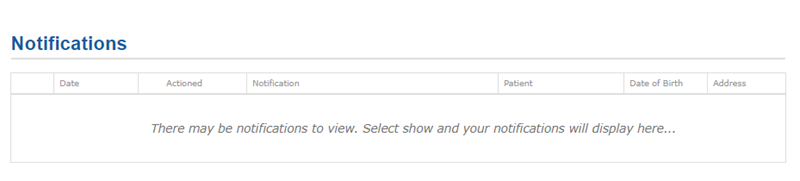
-
Select to display your notifications in the grid.
The Notifications grid displays your ten most recent notifications, with the Not Viewed notifications at the top, sorted by priority (, and ).
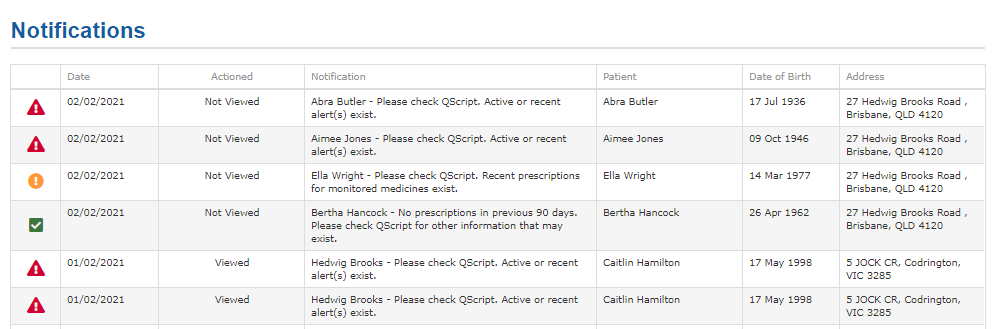
Recently Viewed
Recently viewed grid displays the five most recently viewed patients, with their Name, Date of Birth and Address.

For Pharmacists
Notifications
-
Enter the pharmacy approval number to view recent patient notifications, then .
If you do not have a Pharmacy Approval Number, you will not see anything in the dashboard. However, you can search for a patient.
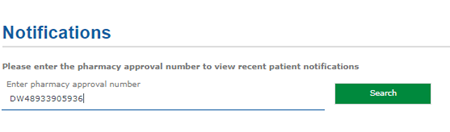
The Notifications grid is initially empty.
-
Select to display your notifications in the grid.
The Notifications grid displays your ten most recent notifications, with the Not Viewed notifications at the top, sorted by priority (, and ).
Recently viewed displays five most recently viewed patients, with their Name, Date of Birth and Address.
Navigation, PIN and timeout
For Prescribers
If you navigate away from the Dashboard, then return, Notifications and Recently Viewed are hidden. You must select again in order to display them.
If you remain inactive on any page, QScript will display a timeout warning at 13 minutes. After a further two minutes, the screen will timeout. In order to keep using QScript, you must re-enter the PIN you created at the start of your session.
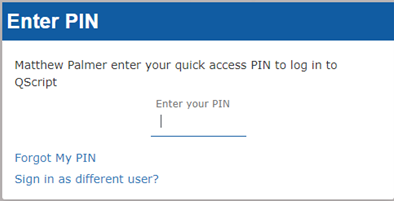
For Pharmacists
To view notifications for another pharmacy, you must log out and log in again, then enter a new pharmacy approval number in the Dashboard.